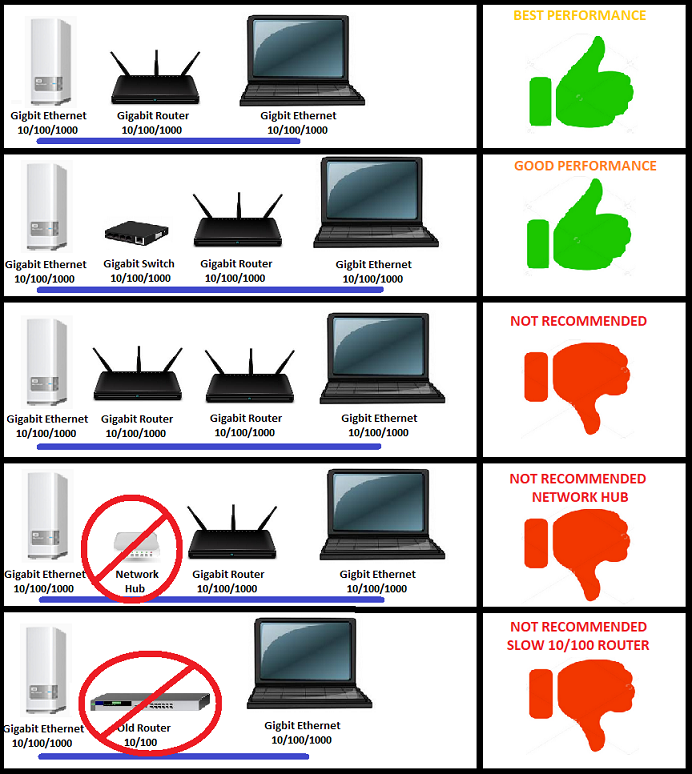Western Digital Support cannot help with third-party software or hardware.
Description
Moving data from a computer to a My Cloud or a My Cloud Home takes a long time. It is slower than expected.
Slow transfer speeds can be caused by a few things.
The most common causes of poor network performance are:
- Computer does not have a Gigabit Ethernet port.
- Network or Switch does not support Gigabit and only supports 10/100 speed.
- Wi-Fi network traffic, 2.4 GHz band used, and distance from the computer.
- Hub used instead of a switch.
- Backup and streaming network traffic.
- Data protection software, Anti-Virus, Malware Protect running.
- Windows Real Time Protection turned on.
- Large data sets.
- Deeply nested directories.
- Directories with millions of small files.
- Third-Party apps indexing and scanning.
- My Cloud OS 5 or Home Indexing and Generating Previews.
Theoretical vs Real World Network Speeds
Real-world transfer rates and network speeds are less than theoretical maximums.
This article does not debate the cause of "real speeds" vs "theoretical speeds". It provides the most common causes of slow speeds and solutions.
| Name | Ethernet Standard | Max Theoretical Max Speeds (Mbps) | (MB/s) | Average Actual Speeds (MB/s) |
| Standard Ethernet | 10 Base-T | 10 Mbps | 1.25 MB/s | .025 MB/s |
| Fast Ethernet | 100 Base-T | 100 Mbps | 12.5 MB/s | 6 - 8 MB/s |
| Gigabit Ethernet | 1000-Base-T | 1000 Mbps | 125 MB/s | 30 - 60 MB/s |
| Wireless (2.4 GHz) | 802.11b | 11 Mbps | 1.375 MB/s | .025 MB/s |
| Wireless (5 GHz) | 802.11a | 54 Mbps | 5.75 MB/s | 2.5 MB/s |
| Wireless (2.4 GHz) | 802.11g | 54 Mbps | 5.75 MB/s | 2.5 MB/s |
| Wireless (2.4 GHz - 5 GHz) | 802.11n | 150 Mbps | 18.75 MB/s | 5 - 6.25 MB/s |
| Wireless (5 GHz) | 802.11ac | 1000 Mbps | 125 MB/s | 8.75 - 12.5 MB/s |
IMPORTANT:
The table is an example of real-world home network speeds. It is not scientific. It makes no claims to the meaning of "average".
Resolution
Network Configuration
Configurations that offer the best performance for networks.
Causes and Solutions
Computer
- CPU (32-bit vs 64-bit)
Older 32-bit computers normally use 10/100 Mbps network adapters.
Solution: Stop software that use too much CPU and memory. Replace the 10/100 network adapter with a 1000 Base-T Gigabit one. Use a newer 64-bit computer with more power.
- System Memory
Computers with small amounts of memory may not have enough resources.
Solution: Stop software that use lots of CPU and memory. Upgrade or add more memory.
- Computer In Use
Using the computer causes higher than normal CPU and memory usage.
Solution: Stop using the computer. DO NOT stream media, work on documents, send email or access the internet.
- Fragmented Disk
Fragmented disk causes slow disk read and writes.
Solution: Defrag the disk to improve read/write speeds.
- Anti-Virus, Malware and End Point Protection Software
Software scan incoming TCP/UDP packets.
Solution: Temporarily stop software.
- Windows 10 Realtime Protection
Windows 10 Realtime Protection can cause slower speeds.
Solution: Temporarily turn off Windows Realtime Protection.
Need more help?
Microsoft Article: Turn off antivirus protection in Windows Security
- Infected Computer
Virus and Malware can affect performance.
Solution: Scan the computer. Remove virus, trojans, and malware.
- Data Structure (thousands of small files)
The amount of data and the size has an impact.
Information: A large number of files in a single directory will be faster than the same number of files in many directories. 1 TB of large files will transfer faster than 1 TB of small files.
- USB Port and Cable
Using a slow USB 2.0 port. Bad or broken port. Bad or low-quality cable can cause slow data transfer rates.
Solution: Use a USB 3.0 or higher port. Use a high-quality USB cable. Try a different port.
- Laptops and Portable Computers
Low battery life or not connected to power.
Solution: Use an Ethernet cable instead of Wi-Fi. A direct connection will result in better performance than Wi-Fi. The battery life should be higher than 75% and plugged into power.
- Sleep and Standby Modes
Computers that go to sleep or standby mode can cause problems.
Solution: Prevent it from going to sleep or standby. Keep the screen from locking.
Network
- ISP Upload and Download Speeds
Test actual ISP Upload and Download speeds. They are normally lower than the ISP stated plan rates.
Solution: Contact the ISP. Upgrade to a faster internet plan.
Need more help?
SpeedTest.net
- 10/100 Networks
Data transfer using 10/100 hardware will be slow.
Solution: Use Gigabit network adapters, switches, and routers. Connect to a 5 GHz Wi-Fi band and remote the Ethernet cable.
- Network Traffic
Network traffic (overhead) can affect speed.
Solution: Turn off media stream devices likes Media Players, Tablets, other computers, and Smart TV.
- Faulty Network Hardware (router, switch, cable)
Bad network hardware like network card, network cable, switch, or router can cause performance issues. It can also cause a mismatch in network speeds and prevent auto-negotiation from working right.
Solution: Replace bad and outdated networking hardware.
- Network Hubs
Hubs can cause collisions, drop packets and auto-negotiation mismatches.
Solution: Replace network hubs with Gigabit switches.
- Outdated Firmware
Outdated network firmware can cause issues.
Solution: Upgrade firmware. Replace end of life and outdated hardware.
- Wi-Fi Bands (2.4 and 5 GHz bands)
Data transfer over 2.4 and 5 GHz Wi-Fi bands will be much slower than Ethernet.
Solution: Use an Ethernet cable instead of Wi-Fi. Use 5 GHz instead of 2.4 GHz when direct Ethernet is not possible. Turn off the 2.4 GHz band. Put the computer next to the router.
My Cloud
- My Cloud OS 5 Indexing and Generating Previews
This occurs when updating from OS 3 to OS 5. It happens when data is added to the My Cloud.
Solution: Wait for Indexing and Generating Previews to complete. Turn Off Cloud Access to transfer data.
Need more help?
Answer ID 29819: Steps to Disable and Enable Indexing and Media Services on My Cloud OS 5
Indexing and thumbnail creation happen when data is added.
Solution: Turn Off Cloud Access (Remote Access) and all third-party apps.
Need more help?
Answer ID 29819: Steps to Disable and Enable Indexing and Media Services on My Cloud OS 5
Plex, Twonky and Anti-Virus Essentials apps scan and download content adding to network traffic and CPU usage.
Solution: Ensure third-party apps are not indexing or scanning. Turn off third-party apps.
- Backups
Remote and USB drive backups use CPU and memory. They also increase disk activity.
Solution: Stop My Cloud backups.
- macOS
Local data transfer to and from password protected Private shares are slower than non-password protected Public shares.
Solution: Disable SMB2 Signing from the macOS SMB client.
Need more help?
Answer ID 23093: My Cloud: macOS Slow Transfer Performance with Private Shares
My Cloud Home
- Third-Party Apps and Services
Apps and Services index, use CPU and memory.
Solution: Turn off apps and services. Reboot the drive.
Need more help?
Answer ID 21980: Steps to Enable and Configure Services on My Cloud Home
- USB Backups
USB backups will result in disk read and writes. Backup to the My Cloud Home will result in indexing and generating previews.
Solution: Ensure all USB Backups have completed.
- Data Transfer
Data Transfers will result in more network traffic, disk read/writes, content indexing and thumbnail generation.
Solution: All data transfers should be completed or stopped when streaming media content.