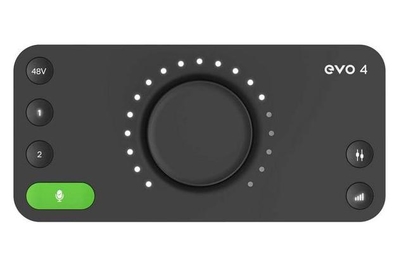Brent Butterworth is a writer dedicated to audio gear. He has been reviewing speakers and other audio products for more than 30 years.
If you’re a musician, a podcaster, or anyone else who needs to record high-quality audio to a computer, phone, or tablet, you need a USB audio interface that allows you to connect any microphone or electric instrument.
The Focusrite Scarlett 2i2 4th Gen offers an outstanding combination of features, build quality, and user-friendliness for musicians. Beginning and experienced podcasters should check out the Focusrite Vocaster Two.
Everything we recommend
Our pick
This USB interface offers a friendly design that’s packed with useful features. But we don’t love the rear-panel placement of the microphone inputs.
Our pick
The control layout on this interface is designed for podcasting rather than music recording, and it includes features that add a professional polish.
Runner-up
This interface is similar to our top pick, but it adds a MIDI connection and a more-powerful headphone amp. However, it has a slightly less-user-friendly design.
Upgrade pick
This larger, pricier interface has a sturdy, intuitive, knobs-on-top design, as well as a built-in compressor that makes it easier to get pro-quality sound.
Budget pick
This affordable model makes setting input levels easy, which is especially helpful for beginners. But the control configuration is unusual.
Buying Options
What you need to know
- Who this is for
If you’re serious about recording high-quality music or podcasts, a USB interface is a vital tool—and it can benefit DJs, too.
- Performance parity
All of the interfaces we tested can make excellent recordings; the differences lie in their features and user-friendliness.
- How we picked
We focused on two-channel USB interfaces to record stereo music, but most of our picks are also available in a multichannel version.
- How we tested
To cover every angle, we tested the interfaces in music-production settings and also used them to produce podcasts.
Our pick
This USB interface offers a friendly design that’s packed with useful features. But we don’t love the rear-panel placement of the microphone inputs.
The Focusrite Scarlett 2i2 4th Gen is a redesigned, enhanced version of the interface that has long been our top pick for musicians, thanks to its logically laid-out controls.
The latest, 4th Gen version adds an auto-gain feature that automatically sets the recording level; a Clip Save feature that ensures undistorted recordings; and a new, dual-mode Air tonal enhancement button. As with the previous version, with this version the LED gain indicators’ design makes it easy to set recording levels manually, if you decide not to use the auto-gain function.
To accommodate the new controls, Focusrite has moved the microphone inputs to the rear panel. We find this less convenient, but for most users the benefits of the new features will outweigh this disadvantage.
Advertisement
SKIP ADVERTISEMENTOur pick
The control layout on this interface is designed for podcasting rather than music recording, and it includes features that add a professional polish.
For those who create podcasts, a few minutes spent with the Focusrite Vocaster Two will reveal the huge advantages it offers for podcasting. It is set up for a host-and-guest situation, with large headphone-level knobs that are easy to adjust. It includes a mute button for each mic, plus a voice-enhancement button that you can set for one of four modes. You can easily bring in callers or background music from a phone through the Bluetooth interface or cable.
Runner-up
This interface is similar to our top pick, but it adds a MIDI connection and a more-powerful headphone amp. However, it has a slightly less-user-friendly design.
The Universal Audio Volt 2 has a few features that certain people may find appealing, including a MIDI interface and compatibility with iPhones. It also has a more-powerful headphone amplifier than most USB interfaces offer—which can be helpful if your monitoring headphones require a lot of power to drive to satisfying volume levels.
The Volt 2’s level meters are small, though, and we prefer the layout of inputs and indicator lights on our top pick.
Upgrade pick
This larger, pricier interface has a sturdy, intuitive, knobs-on-top design, as well as a built-in compressor that makes it easier to get pro-quality sound.
The Universal Audio Volt 276 is a great step-up model for musicians who are more serious about recording. It has all of the features and benefits of the UA Volt 2, as well as an onboard compressor that can quickly and safely smooth out the highs and lows of a recording and make it a little easier for you to set recording levels.
The Volt 276’s larger chassis takes up extra space on a desktop, but it provides a sturdier control surface, as well as a convenient knobs-on-top design and large input and output level meters.
It’s over 50% pricier than the Volt 2 and the Focusrite Scarlett 2i2 4th Gen, but recording enthusiasts will likely find it worth the extra investment.
Budget pick
This affordable model makes setting input levels easy, which is especially helpful for beginners. But the control configuration is unusual.
Buying Options
The Audient Evo 4 is an ideal choice for beginning music producers and podcasters, thanks to its affordable price and automatic gain-setting feature. Setting input levels correctly is the most difficult part of using a USB audio interface, but the Evo 4’s auto-gain feature makes the task easy and produces good-sounding results.
The box has a compact, lightweight design with a plastic chassis, so it may move around a bit on a desktop. It also has an unusual, single-knob control configuration, but we got used to it.
Advertisement
SKIP ADVERTISEMENTThe research
- Why you should trust us
- Who this is for
- How we picked and tested
- Our pick for musicians: Focusrite Scarlett 2i2 4th Gen
- Our pick for podcasters: Focusrite Vocaster Two
- Runner-up: Universal Audio Volt 2
- Upgrade pick: Universal Audio Volt 276
- Budget pick: Audient Evo 4
- Other good USB audio interfaces
- The competition
Why you should trust us
I have been reviewing audio devices professionally for more than 30 years, and I’ve been recording music on a semi-professional basis since the early 1980s. I have considerable experience in evaluating audio quality and in performing lab measurements on many types of audio gear.
I recently played on, co-engineered, and mixed Take2, a jazz album that rose as high as number three on the Roots Music Report jazz radio play chart. I also co-host and co-engineer a podcast about audio.
Who this is for
It’s possible to record music on a computer with nothing more than an inexpensive USB microphone, but most USB mics are designed primarily for voice recording, and few of them can record in stereo. If you’re even slightly serious about the task, you should at least get a two-channel USB audio interface because it will allow you to connect any type of conventional (passive) microphone, to connect instruments directly, and to record in stereo—which is important if you’re recording a group or instruments that benefit from a stereo presentation, such as piano and percussion. It also allows singer-songwriters to record their voice on one channel and a guitar on the other.
Many podcasters get by with a USB microphone, but they can also benefit from a USB audio interface. It makes it easier for them to use a second mic for a guest, as well as to experiment with passive microphones (of which there’s a nearly limitless selection) in their search for the perfect match for their voice.
DJs who use a computer as a source for audio playback can use a USB interface to connect their computer to a PA system.
Advertisement
SKIP ADVERTISEMENTHow we picked and tested
We focused on two-channel USB audio interfaces because they allow you to make recordings that are as complex as you can imagine—the exception being if you need to record three or more tracks simultaneously, such as when you’re recording a group or a full drum kit. Most of the models we tested are also available in single-channel versions (or with a single mic input and an instrument input) or in versions with four, six, or more input channels for recording large groups playing live.
All of the interfaces we tested have two XLR microphone inputs that double as line inputs to connect musical instruments or other electronic sources. They are all capable of providing phantom power, so you can use condenser mics, which are typically (but far from always) better for recording than dynamic mics.
Here are the characteristics and features we looked at when considering which USB audio interfaces to test:
- Build quality: We immediately dismissed any obviously cheap, flimsy interfaces that looked like they might not survive more than a few months of frequent use.
- Meter design: One of the biggest differences among USB interfaces is in the way their signal-level meters are configured. These meters are critical for setting gain, or record level. If the level is too high, distortion (often called “clipping”) will result. Setting it too low can produce excessive noise and make a recording more difficult to mix. It’s important for you to be able to see and read the meters easily.
- High-resolution recording: Most USB audio interfaces available today are capable of recording at 24-bit depth with a 96 kHz sampling rate or higher, so we considered that a minimum requirement for our music-oriented picks. Research shows that the benefits of higher-resolution audio recording (such as 24-bit/192-kHz) are “small and difficult to detect.” You can read more in our article on audio resolution.
- iOS support: All audio interfaces should support macOS and Windows, but iPads have become a popular tool to capture performances and recordings, so we considered iOS support to be a valuable feature.
- MIDI connectors: If you use an older keyboard, sampler, or drum machine that doesn’t have a USB connection, you’ll probably want a USB audio interface that has five-pin MIDI connections. However, such instruments are increasingly rare, and you can always buy a USB-to-MIDI adapter if the need arises.
- Included software: All of the audio interfaces we tried include some type of digital audio workstation (DAW) software, as well as various plug-ins (software that produces sound effects or instrument sounds). We didn’t put much consideration into these freebies because you may already have software you like using, and the appeal of the free software depends on what kinds of music or other content you’re producing.
- Loopback recording: This feature allows you to mix in audio from other apps running on a computer with the audio being recorded. It’s useful if you want to add bumper music or other prerecorded audio to a podcast in real time, rather than editing it later, or if you want to bring in audio from a Zoom or Skype call.
Despite manufacturers’ claims about the sound quality of the preamplifiers and digital circuitry in their USB audio interfaces, our tests consistently showed that sound quality isn’t a major distinguishing factor between interfaces. Rather, the most important quality of a USB audio interface’s performance is its usability. Its placement of the controls, jacks, and indicator lights should be intuitive, and plugging in a microphone or instrument, adjusting gain levels, and monitoring the signal level should be easy.
To test usability, I spent several weeks using all of the interfaces to do music recordings and to record and mix my podcast. I made test recordings with different microphones and instruments, including the Electro-Voice RE20, Røde PodMic, and Shure SM57 dynamic microphones; the Audio-Technica AT4022 and Samson C02 “pencil”-style condenser mics; and the Røde NT1 large-diaphragm condenser mic.
During these tests, I paid particular attention to the following:
- How easy are the controls to find and adjust?
- How easy is it to access the connections?
- How easy is it to set the gain and get a strong sound level without distortion?
- Are the special features and recording modes useful?
I got real-time performance and design feedback from my podcasting partner, Dennis Burger. Then we sent top contenders to Wirecutter senior staff writer Lee Neikirk, who is a musician and has a BA in music performance from Westfield State University.
Finally, I ran lab measurements on the interfaces to confirm that none of them had any audible flaws that our ears might have missed, such as excessive noisiness or a significant weakness in bass or treble response. These measurements revealed the effect of the different recording modes of each interface, which we discuss in more detail below.
The measurements process also uncovered one notable performance distinction among the interfaces: headphone amp power, which was at least adequate in all of the models, though a few produced much more power. That extra power doesn’t make a difference with most headphones, but it could offer an advantage if you’re using low-sensitivity audiophile headphones.
Ultimately, after testing these interfaces, we all agreed that a skilled musician or podcaster could make great recordings with any of them. But a few stood out for making the process easier, more reliable, and more consistent. Bottom line: If your recording sounds great, you deserve all the credit, and if your recording sucks, well, it won’t be the fault of your USB interface.
Our pick for musicians: Focusrite Scarlett 2i2 4th Gen

Our pick
This USB interface offers a friendly design that’s packed with useful features. But we don’t love the rear-panel placement of the microphone inputs.
The Focusrite Scarlett 2i2 4th Gen is our favorite two-channel USB audio interface for most musicians because it offers logically laid-out controls and indicators. It’s one of the few interfaces we’ve encountered that never forced us to think about which control or connection to use, or how to use it. Simply put, using the Scarlett 2i2 felt as intuitive to us as a favorite hammer would feel to a professional carpenter.
The latest, 4th Gen version incorporates some useful features not found on our previous top pick, the Scarlett 2i2 3rd Gen.
Setting gain is easy, no matter how (in)experienced you are. The 4th Gen model adds an auto-gain function to set recording levels automatically; this comes in handy for beginners—and even for experts during long recording sessions, when their focus might be flagging. Auto gain produced more-conservative settings (and thus a weaker recorded signal) than we would’ve set manually, but it always gave us a solid result nonetheless.
You can still set the gain manually (and more quickly) just by turning the input level knob and watching the level-metering LED ring surrounding the knob. It works the same as on the last couple generations of Scarlett 2i2 interfaces.
There’s also a new Clip Safe feature that makes it impossible to record at too high a level, which would “clip” (or distort) the signal. However, because it can squash the dynamics of a recording, we’d use it only when recording an amateur musician (or an overly rambunctious podcast guest) who’s incapable of performing at a consistent level.
The 4th Gen version offers other potentially useful upgrades. You get a dual-mode version of the Air button found on the 3rd Gen model, which was intended to create a more “vintage” sound. The two new modes are Presence (which boosts frequencies above about 60 Hz, to a maximum of +3.8 decibels at 20 kHz) and Harmonic Drive (which is said to add harmonics and introduces a dip of about -3 dB centered at 500 Hz, and which also reduces the bass by about -3 dB relative to the treble).
In our tests, the Presence mode made the sound brighter, but otherwise it didn’t seem to change the character of the sound; we might use it to liven up a dull-sounding vocalist. However, we can’t imagine where we’d use the thin, somewhat distorted sound of the Harmonic Drive mode.
Unlike the 3rd Gen version, the new version is compatible with all types of Apple iPads, not just ones that have a USB-C jack. We got it to work with a 2017, Lightning-jack-equipped iPad, but we had to use an Apple camera adapter and connect an external power supply to the newly added 5-volt USB-C port. Focusrite does not list the Scarlett 2i2 Gen 4 as being compatible with iPhones.

This USB interface performs well. Maximum audio resolution is 24-bit/192-kHz. Signals can be monitored in mono or stereo, and you can make a custom monitor mix using the Focusrite Control 2 app, which is available for PC and Mac.
In our measurements and recording tests, we couldn’t detect any flaws in the performance. It sounded practically the same as the other interfaces we tested, except when we engaged the Air button, which we’d use sporadically, at most.
The 4th Gen model’s headphone output delivered 34 milliwatts into 32 ohms—only 1 mW more than the previous model and about one-third the output of the UA Volt 2 and Volt 276 models. Still, that’s enough to power most popular studio headphones, and it even did okay with some 600-ohm Beyerdynamic headphones we tried.
The interface comes with the Ableton Live Lite digital audio workstation and a three-month subscription to the Avid ProTools DAW. It also comes with Focusrite’s Hitmaker Expansion software bundle, which includes effects plug-ins for auto-tune, reverb, EQ, compression, and Marshall guitar-amp simulation, as well as MIDI drums, keyboards, and synthesizers.
If you like the Focusrite Scarlett 2i2 design but don’t need or want the extra features introduced on the 4th Gen model, our former top pick, the Scarlett 2i2 3rd Gen, may still be available, and at a deep discount.
Flaws but not dealbreakers
The rear-panel microphone inputs can be a little inconvenient. To accommodate the new controls, Focusrite has moved the XLR microphone inputs to the rear panel on the 4th Gen model. Depending on how your recording gear is arranged on your desktop, this can be less intuitive. We found ourselves having to feel around on the back to find where to plug in the cables.
It lacks five-pin MIDI input and output ports. However, those are useful only if you have an older keyboard, sampler, or drum machine that lacks a USB connection. If at some point you need a five-pin MIDI connection, an inexpensive adapter will do the job.
Advertisement
SKIP ADVERTISEMENTOur pick for podcasters: Focusrite Vocaster Two

Our pick
The control layout on this interface is designed for podcasting rather than music recording, and it includes features that add a professional polish.
I didn’t realize I needed a different USB interface for podcasting, but after just five minutes of using the Focusrite Vocaster Two, I didn’t want to record a podcast with anything else. This interface isn’t our choice for recording music, but anyone who is serious about podcasting will probably find it to be well worth the investment.
Its design and features are perfect for podcasting. The Vocaster Two has headphone outputs for a host and a guest, plus large headphone-volume knobs for you to adjust the listening level. It also offers a mute button for each input—a huge convenience when you need to cough or clear your throat—and the Bluetooth connection makes adding background and bumper music simple. The Vocaster Two also has 3.5-mm stereo connections for line input from an audio device and a camera.
The best feature is the Enhance tool, with which you select one of four sound presets independently for the host and the guest. The presets are labeled Clean, Warm, Bright, and Radio. All add dynamic range compression to smooth out the peaks and dips in the sound, plus a low-pass filter to reduce bumping sounds, footfalls, and microphone-handling noise.
The operation of the modes is pretty consistent with what the names suggest. Our favorite was Radio, which cut the midrange a bit and boosted the bass; my podcast partner, Dennis, and I both found ourselves using it all the time because it made our voices sound a little fuller and clearer.
Setting the gain level for either the host or the guest is simple: Press the button for that input, and then speak into the microphone in a normal voice for 10 seconds. The system then makes the adjustment automatically. You can still adjust the gain manually with the central knob, using large, intuitive level meters that bracket the knob on the left and right.
The Vocaster Hub computer app controls many of the Vocaster Two’s functions and provides an onscreen mixer for you to incorporate loopback audio, plus audio from the Bluetooth and line inputs.

There’s no reason you can’t record music with it, but we don’t recommend doing so. The maximum digital recording resolution is only 24-bit/48-kHz, which is enough for podcasting but lower than most music producers prefer. Even the included software package is slanted toward podcast production, with the Hindenburg Lite audio-editing program and six-month trial subscriptions to Acast, Amplify Studio, and SquadCast Pro.
The output of the headphone amps is adequate, just 1.2 dB less than that of the Focusrite Scarlett 2i2 4th Gen’s headphone amp.
If you’re recording a podcast for which you have no guests, or if all of your guests are calling in or joining through Zoom, Riverside FM, or the like, you could opt for the lower-priced Focusrite Vocaster One instead. It has just a single input and lacks the Bluetooth feature, but otherwise it’s basically the same device.
Flaws but not dealbreakers
It has limited compatibility with iOS devices. This model works only with iPads that have a USB-C jack, not with other iPads or iPhones.
It also lacks sound-effects triggering pads, as found on full-featured podcasting platforms like the Røde RødeCaster Pro II.
How the Vocaster Two has held up
One headphone jack in our first test sample developed an intermittent connection problem, so we purchased a second sample, and so far the issue has not cropped up. We also haven’t seen complaints about this problem in owner reviews.
One complaint we did see in reviews is that you can’t eliminate your own voice from what you’re hearing in the monitors or on your headphones. But as we’ve continued to use this interface to create podcasts, we haven’t encountered a scenario in which we wouldn’t want to hear our own voices.
Runner-up: Universal Audio Volt 2

Runner-up
This interface is similar to our top pick, but it adds a MIDI connection and a more-powerful headphone amp. However, it has a slightly less-user-friendly design.
For certain people—specifically, anyone needing five-pin MIDI jacks, the ability to record to an iPhone, or a more-powerful headphone amp to drive their monitoring headphones—the Universal Audio Volt 2 may be a better choice than the Focusrite Scarlett 2i2 4th Gen. But we found its layout and indicators to be less user-friendly.
It has some nice extras that our top pick lacks. The MIDI jacks will come in handy if you have an older keyboard, sampler, or drum machine that has five-pin MIDI connections but no USB—and you want an integrated solution instead of having to use an adapter. The Volt 2 is compatible with iPhones as well as iPads, and it can draw power from an external 5-volt power supply so that it doesn’t run down the battery of your tablet or phone.
The Volt 2 has an unusually powerful headphone amp, which in our tests put out 106 mW into a 32-ohm load (compared with 34 mW for the Scarlett 2i2 4th Gen). That’s an extra 4.9 dB of volume, which could be an advantage if you’re using low-sensitivity audiophile headphones.
It also has a Vintage button, which boosts the treble by +2.0 dB at 20 kHz, similar to what the Presence mode on the Scarlett 2i2 4th Gen does. This offers a quick way to liven up a dull-sounding microphone (or vocalist). The maximum digital audio resolution is 24-bit/192-kHz.
This interface is a little less user-friendly. The Volt 2 places its two input jacks side by side and clusters the controls in a separate section, with the controls for the first input on top and the controls for the second input beneath. There’s nothing wrong with that layout, but we found the Scarlett 2i2 4th Gen’s layout to be a little more intuitive.
The Volt 2’s signal-level meter consists of two small LEDs for each channel. The bottom one glows green when a signal is present, and the top one glows yellow when the signal is approaching clipping and red when it’s clipping. The meter works fine, but to us its presentation was a little less visually intuitive than the Scarlett 2i2 4th Gen’s LED ring.

Universal Audio’s software package includes the Ableton Live 11 Lite digital audio workstation, plus plug-ins for pitch correction, Ampeg bass-amp simulation, reverb, drum and bass track generation, and a variety of MIDI instrument sounds.
Advertisement
SKIP ADVERTISEMENTUpgrade pick: Universal Audio Volt 276

Upgrade pick
This larger, pricier interface has a sturdy, intuitive, knobs-on-top design, as well as a built-in compressor that makes it easier to get pro-quality sound.
Comparing the Universal Audio Volt 276 to the Volt 2 is like comparing a Lexus to the equivalent Toyota model—it does basically the same thing but has a more-deluxe design and a couple of extra features. The Volt 276 generally sells for about $100 more than the Volt 2, and it’s larger and heavier, with a layout similar to that of a mixing board.
It includes onboard compression. By making the soft parts of a recording louder and the loud parts softer, a compressor can make recordings sound more professional. Adding compression during the recording process can save time because you may not have to add more compression when you’re mixing (though you can’t take it out later). The onboard compressor also makes it a little easier to avoid clipping when you’re setting the record level.
The Volt 276 offers one compressor per channel, with no controls other than presets for three modes: vocals, guitar, and “fast” (which works well for drums). We were happy to hear that none of these modes imposed the heavy-handed, “suck the life out of the music” compression effect that many audiophiles complain about.
Its design and layout give it a more professional feel. With its wood sides and uncrowded layout, this USB audio interface has a more serious, professional appearance than most others. It has twice the desktop footprint of the Focusrite Scarlett 2i2 4th Gen, but that makes it more stable, which could come in handy when you are connecting and disconnecting cables.
The top-panel knobs are easy to access—and easier to adjust precisely than front-panel knobs. The Volt 276 has large, five-segment LED meters for input and output signal level, which makes setting the gain a little easier.

From a technical standpoint, the Volt 276 seems nearly identical to the Volt 2, except for the addition of the onboard compressor. Its Vintage button works the same way, and its headphone amp was almost as powerful as the Volt 2’s (the difference was just 0.3 dB).
The Volt 276 includes five-pin MIDI jacks, and it can draw power from an external 5-volt source; if you use it with an iPad, this feature will save considerable battery life. The maximum digital resolution is 24-bit/192-kHz. It’s compatible with iPads and iPhones, as well as with Macs and PCs.
The software included with the Volt 276 is the same as you get with the Volt 2: Ableton Live 11 Lite digital audio workstation, plus plug-ins for pitch correction, Ampeg bass-amp simulation, reverb, drum and bass track generation, and a variety of MIDI instrument sounds.
The Volt 276 is much pricier than most of the interfaces we tested for this guide, but we’d be tempted to pay that price difference just to get the bigger, more-user-friendly design. The fact that it also has effective and easy-to-use onboard compressors seals the deal for us.
Budget pick: Audient Evo 4

Budget pick
This affordable model makes setting input levels easy, which is especially helpful for beginners. But the control configuration is unusual.
Buying Options
The Audient Evo 4 is a great choice for budget-minded beginners—not just for its low price but also for its SmartGain automatic gain-setting function, which ensures the input levels aren’t too high, too low, or unmatched. Though the Evo 4’s control panel is less straightforward than those of our other picks, we got used to it quickly, and we came to appreciate the precision of the 19-step LED level indicator.
Auto gain makes setting the recording level especially easy. Just hit the green SmartGain button, and then tap the button for the input you want to adjust (one or two, or both, if you’re recording in stereo and want the channel levels to match). Then press SmartGain again (which makes the button glow red). Now play or sing until the SmartGain button flashes green twice.
In our tests, SmartGain always gave us a recording level with a fairly strong signal and low noise, and it never left us in a situation where we risked clipping (that is, distortion) due to a too-high input level. We were consistently satisfied with the results, and we think most amateur recording engineers would be too.
If not, the Evo 4 also lets you set gain manually by pushing an input button and turning the knob. You might be able to get a stronger signal level this way, but the tweaking process isn’t as simple as it is with the Focusrite Scarlett 2i2 4th Gen.
The other design and control choices are unusual but workable. To adjust input gain, monitor, or headphone level, or to mix between direct monitoring of the inputs and monitoring what’s coming out of the computer, tap the appropriate button on top of the Evo 4, and then turn the single knob. We had to glance at the manual to figure that out, but we became proficient almost immediately.
The company offers the Evo Control app, which lets you control all of these functions from a laptop, but we never felt the need to use it.
The two microphone/line XLR inputs are on the rear; this could be an advantage or a disadvantage, depending on how you’ve set up your desktop recording system (we prefer them on the front). A dedicated 0.25-inch input on the front is intended for high-impedance instruments such as electric guitars; the advantage of this feature is that you don’t have to remember to press an Instrument button when recording, as you do with most interfaces.
The Evo 4’s maximum digital resolution is just 24-bit/96-kHz, but the audible impact of recording at that resolution, instead of 24-bit/192-kHz, is zero. This interface is compatible with iOS devices, as well as with Macs and PCs.

It has a plastic chassis. This model might not survive being tossed in with a DJ’s PA system, but for desktop use it should last several years—depending, of course, on how wild your recording sessions get.
Another small disadvantage is that the max output of the headphone amp, according to our measurements, was just 19 mW into 32 ohms—about 2.5 dB less than that of the Focusrite Scarlett 2i2 4th Gen. But that’s still plenty to power most studio headphones.
The Evo 4 comes with Steinberg Cubase LE and LE2 (for iOS) digital audio workstation software, a MIDI keyboard sound library, a library of digital sound samples, a guitar-amp simulator, and SoundID software for monitor speaker and headphone calibration.
Advertisement
SKIP ADVERTISEMENTOther good USB audio interfaces
If you need to keep cost to a minimum: The M-Audio M-Track Duo is priced considerably lower than any other interface we tested, but it’s quite capable of making great recordings. And its knobs-on-top design is convenient, especially for people with larger hands. The enclosure is made of plastic; it seems sturdy enough to survive any abuse it might get on a desktop, but DJs might want something more rugged.
Our measurements showed that the M-Track Duo has a 0.7-dB reduction in frequency response in the upper range of the treble, but this didn’t produce a noticeable difference in our experience. Unlike our picks, which all have USB-C connectors, this model uses an old-school USB-B connection, and its maximum digital resolution is just 24-bit/48-kHz.
The competition
The Arturia MiniFuse 2 is an affordable, compact interface that works well. But we don’t like its level meters; they consist of a single, tiny LED per channel, built into each level knob, that glows white when a signal is present and red when clipping. Also, the box is so slim that microphone cables can easily tilt it forward.
The Audient iD4 MKII has just a single XLR mic input, plus a 0.25-inch instrument input, but we got a couple of requests to check it out, so we did. Like the Audient Evo 4, our budget pick, this model has an unusual control interface. However, whereas the Evo 4’s controls quickly felt comfortable to us, the iD4 MKII’s control scheme never did.
Though the Behringer U-Phoria UMC202HD has all of the features necessary for basic recording, plus a Pad button to quickly reduce gain, it’s supplied with a generic ASIO driver, rather than a dedicated driver. We’ve been able to get some other devices to work using a generic ASIO driver, but we weren’t able to get the UMC202HD to work with our Windows laptop.
The Behringer U-Phoria UMC204HD has a crowded design (filled with inputs, knobs, buttons, and small text) that took us a bit longer to figure out how to use. We also couldn’t get the interface to work with GarageBand on our test iPad, since the tablet would recognize the interface but couldn’t tell when audio was coming through.
The PreSonus Studio 24c is competitive in features, capabilities, and price to the Focusrite Scarlett 2i2 4th Gen and Universal Audio Volt 2. But its headphone jack is inconveniently located on the back, and direct monitoring is mono only.
Roland’s Rubix 22 works fine, and it’s the only interface we tried that has a ground lift switch, which could help eliminate hum in some situations. But we don’t like the small, single-LED level meters.
The Solid State Logic SSL 2+ is a large, user-friendly interface, somewhat along the lines of the Universal Audio Volt 276 and about the same price. It has large, five-segment LED level meters, two headphone outputs with individually adjustable levels, a 4K button that works much like the Vintage button on the Universal Audio interfaces, and two pairs of RCA outputs. We considered making it a pick, but we gave the nod to the Volt 276 instead because of its onboard compressors.
The Steinberg UR22 MKII has bunched-up control knobs on its face, and the phantom-power switch is tucked away on the back panel, which makes it more difficult to use.
The Zoom U-24 places everything, other than the power slider, on the top of the interface, which forces you to stand over the interface and maneuver around the microphone and instrument cords to access the knobs. Plus, the knobs function backward—instead of turning them clockwise to increase gain, you turn them counterclockwise.
This article was edited by Adrienne Maxwell and Grant Clauser.
Advertisement
SKIP ADVERTISEMENTMeet your guide
Brent Butterworth is a senior staff writer covering audio and musical instruments at Wirecutter. Since 1989, he has served as an editor or writer on audio-focused websites and magazines such as Home Theater, Sound & Vision, and SoundStage. He regularly gigs on double bass with various jazz groups, and his self-produced album Take2 rose as high as number three on the Roots Music Report jazz album chart.
Further reading
The Best USB Microphones for Musicians and Podcasters
by Freddy Gerngross and Brent Butterworth
Monoprice’s Dark Matter Sentry is an excellent all-purpose USB microphone that sounds great, offers an array of features, and comes at an affordable price.
Great Sound on a Small Budget
by Grant Clauser
Good sound doesn't have to cost a lot. We found the best audio gear for around $100 or less.
Why the ASMR Community Loves the Blue Yeti Microphone
by Kevin Purdy
The Blue Yeti has been our top USB mic pick for years, but we only recently found out that some of its audio quirks are well-suited to a thriving YouTube genre.
Why I Like Sunglasses With Speakers (Even Though the Audio Experts at Wirecutter Don’t)
by Elissa Sanci
Audio sunglasses let you hear music without blocking out your surroundings. Are they worth the price? Here’s what we think of these sound-producing spectacles.
Advertisement
SKIP ADVERTISEMENT